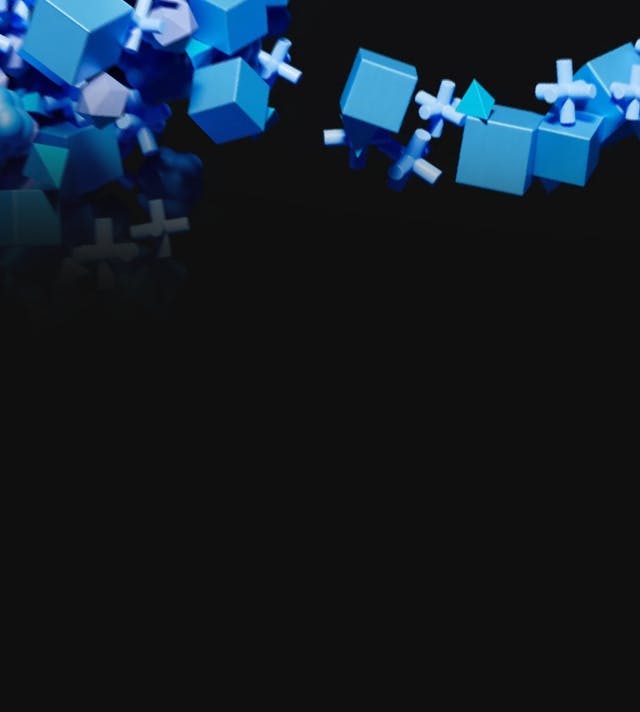WordPress
Basic Interview Q&A
1. State the difference between wordpress.com and wordpress.org.
This is one of the best WordPress interview questions to start off your interview process with. It is one of the basic questions that can set not only the tone but also put the candidate in the right mind frame. Now onto the answer -
The key difference here is - who’s hosting your website. When it comes to .com, it takes care of the hosting for you whereas with .org you host your own site. In simpler terms, wordpress.com is a service that allows you to build websites using the WordPress software (easier to start, less freedom), whereas WordPress.org is the software itself that you can use to create and maintain websites on your own.
2. Mention different types of hooks in WordPress and explain their functionalities.
WordPress hooks is a feature that allows you to manipulate your site’s behavior without modifying the file on WordPress core. WordPress has two types of hooks namely - Action and Filters.
With Action, you can add data or change how WordPress operates in specific places of a theme or plugin. In simpler terms, when WordPress is running Action hook is triggered at a specific time and lets you execute an action. Whereas Filters enable you to change data during the execution of WordPress Core, plugins, and themes. Basically, it allows you to fetch and modify data before it is dispatched to the database or the browser.
3. What are the different types of default tables in WordPress?
Everything that you post, comments, pages, settings, etc. are all stored in a database where all the information is stored in an organized manner in tables. Each table contains only specific types of data. Here is the list of default tables in WordPress -
- wp_options - stores all the settings of the site such as the URL, title, installed plugins, etc.
- wp_users - keeps all basic information of the registered users of your site like username, encrypted password, email, time of registration, display name, status, etc.
- wp_usermeta - stores additional information of the registered users.
- wp_links - stores the information about custom links added to your WordPress site. However, now it has been deprecated and is no longer in use.
- wp_commentmeta - contains comments on posts and pages.
- wp_terms - stored tags for posts, pages, and links.
- wp_term_relationships - connects tags to posts, pages, and links.
- wp_posts - contains all the content-related data on the site.
- wp_postmeta - keeps any additional information that is somehow linked to the post.
- wp_term_taxonomy - extends wp_terms and collects more categories and tags for posts, pages, and links.
- wp_termmeta - save meta values for terms.
- wp_comments - contains comments on posts and pages.
4. What are the basic rules that you must follow while developing WordPress plugins?
Here’s a list of 7 best practices that you must follow while creating WordPress plugins -
- Use clear coding standards
- Avoid naming collisions by giving unique names to variables, functions, or a class.
- Take security seriously.
- Prefix everything with a unique identifier.
- Make sure to access web services smartly.
- Only load things that you need for that page or section of the site.
- Avoid deprecated functions!
5. How do you validate if a plugin active on WordPress?
WordPress has got you covered with the function - _plugin_active(). You can simply pass the in the plugin basename and WordPress will do the work to see if it is active or not.
Take a look at the following code snippet -
6. Does a deactivated plugin somehow slow down the site performance?
No, WordPress only runs the activated plugins and ignores the deactivated ones.
7. When do you recommend not to use WordPress?
Take a look at the following situation where WordPress cannot be used -
- If your project doesn’t require CMS
- If your project requires complex e-commerce
- If you need an enterprise intranet solution
- If your site requires custom scripting solutions
8. What should you do when the security of your WordPress site is compromised?
Take a look at a few of the basic steps that you must follow -
- Install security plugins like WP security
- Re-install the latest version of WordPress and check if all the themes and plugins are updated
- Uninstall any plugins or themes from any third party or untrustworthy sources
- Replace password and user-ids for all your users
9. What do you think is the best multilingual plugin in WordPress?
There are many plugins available on WordPress that assist you in translating your site's content. That’s why the answer to this question may differ depending on the candidate. However, their answer can give insights into their knowledge of different plugins available and their advantages and disadvantages. Take a look at some of the multilingual plugins available on WordPress -
- WPML
- TranslatePress
- Polylang
- Weglot
- MultilingualPress, etc.
10. What is the main difference between WordPress posts and pages?
Posts are dynamic content entries in WordPress, often displayed in reverse chronological order on a blog's main page. They are time-sensitive and frequently used for news or blog updates.
Pages, on the other hand, are static and are used for timeless content like About Us, Contact, or Services pages. Pages are not organized by date and are more suitable for foundational information.
11. How do you install a new theme in WordPress?
To install a new theme in WordPress, navigate to the "Appearance" section in the admin dashboard and select "Themes." Click the "Add New" button, where you can either upload a theme's ZIP file or search for a theme from the WordPress theme repository.
After selecting a theme, click "Install" and then "Activate" to make it live on your site.
12. What are plugins in WordPress, and how do they function?
Plugins are add-ons that enhance the functionality of a WordPress website. They are pieces of code that can be installed to extend features or add new capabilities to your site. Plugins hook into different parts of the WordPress core to modify or add functionality without altering the core files. They can range from simple widgets to complex e-commerce systems.
13. Explain the purpose of a child theme.
A child theme is used to customize and override the styles and templates of a parent theme without modifying the parent theme directly. It's beneficial for maintaining modifications even after parent theme updates.
Changes made to the child theme won't be lost during updates, providing a safer way to customize your site's appearance and functionality.
14. How can you change the site title and tagline in WordPress?
Go to the "Settings" section in the admin dashboard and select "General." Here, you can change the site title and tagline, which will be displayed across your website. These elements are crucial for branding and search engine optimization.
15. What is the WordPress dashboard?
The WordPress dashboard, often referred to as the 'admin dashboard' or 'admin panel,' is the back-end interface through which website administrators and authorized users can manage and control various aspects of their WordPress website. After logging in, the dashboard is the first screen you'll see, and it provides a quick overview of your site’s activity along with a vertical menu that gives access to all administrative functions.
16. Define permalinks and their significance.
Permalinks are the URLs that point to your pages, posts, and other content on your WordPress site. They are significant for SEO and user-friendliness as they make your URLs more descriptive and readable. You can customize permalinks in WordPress to match your site's structure and content.
17. What is the purpose of the functions.php file in a WordPress theme?
The functions.php file is critical in a WordPress theme's directory. It allows you to add custom code, functions, and hooks to modify or extend the theme's functionality. It's often used to enqueue stylesheets, register custom post types, and add theme-specific features.
18. How can you add an image to a post or page in WordPress?
While editing a post or page, use the "Add Media" button above the editor. You can upload images directly or select from the media library. Once uploaded, you can customize settings like alignment, size, and captions before inserting the image into your content.
19. Describe the concept of shortcodes in WordPress.
Shortcodes are placeholders for complex functionality that can be added to posts, pages, and widgets using a simple tag. They allow you to insert dynamic elements like galleries, forms, or custom content without needing to write the full code manually.
20. How do you create a static front page in WordPress?
To create a static front page, go to "Settings" > "Reading" in the admin dashboard. Choose the "A static page" option under "Front page displays" and select the pages you want to use for the front page and the posts page.
21. Explain the use of the_excerpt() function in WordPress.
In WordPress, the the_excerpt() function is utilized to display a brief summary or teaser of a post's content, often used on blog index pages, search results, or archive pages. This summary allows readers to get the gist of each post without having to read the full text, making it easier to browse through multiple posts to find content of interest.
By default, WordPress generates an excerpt automatically by selecting the first 55 words of the post. However, you can also create custom excerpts by manually entering text into the Excerpt field when editing a post. If no manual excerpt is provided, WordPress will use the automatic excerpt.
22. How does WordPress differentiate between categories and tags?
Categories and tags are both ways to organize content, but categories are hierarchical and are used for broader content grouping, while tags are non-hierarchical and are used for more specific keywords or topics associated with a post.
23. What is a permalink structure, and how can you customize it?
A permalink structure defines the format of URLs for your posts and pages. You can customize it in the "Settings" > "Permalinks" section. WordPress offers various options, including date-based, post-name, and custom structures.
24. Explain the purpose of the "Read More" tag in WordPress.
The "Read More" tag is used to break a long post's content on the main page and provide a link for users to continue reading the full post on its page. It's especially useful for maintaining a clean layout on the main page.
25. How can you add a custom logo to a WordPress theme?
Adding a custom logo to a WordPress theme can be achieved in several ways depending on the features provided by your theme.
Using WordPress Customizer: Most contemporary WordPress themes support logo upload through the WordPress Customizer, which provides a user-friendly interface.
- Navigate to your WordPress Dashboard.
- Go to "Appearance" > "Customize" to open the Customizer.
- Look for the "Site Identity" section or a similar section related to branding or header settings.
- You'll typically find an option to upload your logo there. Click on "Select logo" to upload your image file.
- After uploading, you might be able to crop the logo to fit the designated area.
- Once you're satisfied, click "Publish" to save the changes and update your site
Manual Method: If your theme does not support custom logos, or you need more control over how the logo is presented, you can add it manually using HTML and CSS:
- Access your WordPress theme files, which you can do via FTP or through your hosting file manager.
- Locate the header.php file in your theme's folder. This file usually contains the code for your site's header, where the logo typically appears.
- Find the place in the HTML where you want your logo to appear, and insert an img tag with the path to your logo image file, like so:
<a href="<?php echo esc_url( home_url( '/' ) ); ?>" title="<?php echo esc_attr( get_bloginfo( 'name', 'display' ) ); ?>" rel="home">
<img src="<?php echo get_stylesheet_directory_uri(); ?>/images/your-logo.png" alt="<?php bloginfo( 'name' ); ?>" />
</a>
- Adjust the logo size and positioning with CSS in your theme's style.css file.
26. Describe the purpose of the wp_head() and wp_footer() functions in a theme's template files.
The wp_head() function is used to include code in the <head> section of a theme's template, often used for adding styles, scripts, and meta tags. The wp_footer() function includes code just before the closing </body> tag, commonly used for scripts or content that need to be placed at the end of the page for better performance.
27. What is a featured image in WordPress and how is it added to a post?
A featured image is a representative image for a post or page that can be displayed in archives, on the post's page, or in widgets. To add a featured image, while editing a post, find the "Featured Image" box on the bottom right, upload/select an image, and click "Set Featured Image."
28. How can you create a custom 404 error page in WordPress?
Creating a custom 404 error page in WordPress can significantly improve the user experience on your website when visitors come across a broken link or a page that no longer exists. Here's how you can create one:
Customize 404.php Theme File:
- Access your WordPress theme's files. You can do this by connecting to your website via FTP or through the File Manager provided by your web hosting service.
- Locate your current theme’s folder and find the 404.php file. If your theme does not have a 404.php file, you can create one by copying the index.php file and renaming it to 404.php.
- Edit the 404.php file to customize the content and appearance of your 404 error page. You can add text, images, or even a search form to help users navigate to other parts of your site.
- Save the changes to the file. Now, whenever a 404 error is encountered, WordPress will use this custom template to display the error page.
Use a WordPress Plugin: If you prefer not to edit theme files or want an easier solution, you can use a WordPress plugin designed for creating custom 404 pages. Here are the general steps you would follow:
- Install a plugin that provides custom 404-page functionality, such as '404page' or 'All 404 Redirect to Homepage'.
- Activate the plugin through the 'Plugins' menu in WordPress.
- Follow the plugin’s specific instructions for setting up and customizing your 404 error page. This usually involves using a visual editor or selecting an existing page as your custom 404 page.
29. Explain the use of the bloginfo() function in WordPress.
The bloginfo() function in WordPress is a versatile template tag used to retrieve and display information about your WordPress site. This information is pulled from the settings you've configured in the WordPress admin area, under "Settings" > "General."
The function can be used in theme files—such as header.php, footer.php, sidebar.php—to insert various pieces of site data dynamically. The bloginfo() function comes in handy for theme development when you need to ensure that certain site information remains consistent across various parts of the site, even if changes occur in the WordPress backend.
30. How does the "Sticky" post feature work in WordPress?
The "Sticky" post feature in WordPress is a useful tool for content prioritization. It allows certain posts to be "stuck" to the top of the front page of post listings, like the blog index, which means they appear before any other posts, regardless of the date they were published. This feature is particularly handy for emphasizing important announcements, promotions, or timeless content that you want visitors to notice first when they visit your blog.
31. Describe the purpose of the archive.php template file.
In WordPress, the archive.php template file serves as the default template for displaying various archives on a website. An archive page is any page that groups together related posts, allowing users to browse through them based on a particular categorization system.
32. How can you change the default media upload directory in WordPress?
To change the default media upload directory, you need to define a new path in your wp-config.php file using the UPLOADS constant. This allows you to organize your media files into a different folder structure.
33. What is the role of the is_front_page() function in WordPress?
In WordPress, the is_front_page() function plays a crucial role in theme development and customization. Specifically, it is a conditional tag that determines whether the page being displayed is the front page of the site. This is particularly important when you have set a static page as your homepage, or if you're using the default setting where the front page displays your latest posts.
34. How do you add a custom CSS class to a menu item in WordPress?
While editing a menu in the WordPress admin, you can expand the menu item to reveal additional options. Here, you can add a custom CSS class to the menu item by filling in the appropriate field. This allows you to style the menu item using your custom CSS rules.
35. What is the purpose of the comments.php template file?
The comments.php template file in WordPress serves a critical role in facilitating discussions around your content. It is included in WordPress themes to define the structure, layout, and style of the comments section that appears beneath your posts and pages, should you choose to enable comments.
This template is responsible for displaying the list of comments that have been made on a post or page. It also includes the form that visitors use to submit their comments. The way comments are presented — such as threading, pagination, and the appearance of the comment form — can all be modified within this file, giving you control over the look and functionality of the comment section.
36. Explain the use of the global $post variable in WordPress
The global $post variable is an instance of the WP_Post class and it contains all the information related to the post or page that's currently being processed by The Loop. The Loop is the main WordPress mechanism for outputting posts. As WordPress runs The Loop, it populates the $post variable with the data of each post or page to be displayed.
Developers commonly use the global $post variable within template files when they want to access or manipulate properties of the post object, such as its ID ($post->ID), title ($post->post_title), content ($post->post_content), and other data associated with the post.
37. What is the difference between query_posts() and WP_Query in WordPress?
In WordPress, query_posts() and WP_Query are two ways to query the database for posts, but they serve different purposes and have different implications for website performance and reliability.
query_posts() is a function that can be used to alter the main WordPress loop. It does this by replacing the original query, which can lead to unexpected results and is generally not recommended. One of the main drawbacks of using query_posts() is that it re-runs the SQL query on the database, which can be a resource-intensive operation. Furthermore, since it modifies the global $wp_query object, it may negatively affect how subsequent template tags function on the page. Its use is mainly intended for altering the loop in a template file, not for creating new queries.
On the other hand, WP_Query is a powerful and flexible class that allows you to create custom queries independently of the main loop without disrupting it. Using WP_Query is the best practice for retrieving a specific set of posts, as it leaves the original query and global $wp_query object untouched. This approach is more reliable and efficient because you're creating a new instance of the query object for your specific purposes without affecting the main page query.
38. How can you create a custom dashboard widget with dynamic content?
You can use the wp_add_dashboard_widget() function to create a custom dashboard widget. Within the callback function, you can retrieve and display dynamic content, such as recent posts or site statistics, to provide users with valuable information.
39. Explain the purpose of the wp_create_nonce() function in WordPress.
The wp_create_nonce() function generates a unique token that can be used for security purposes, often in forms or URLs. It helps prevent unauthorized access to sensitive actions or data by verifying that the request is coming from a legitimate source.
Wrapping up
We hope you find this guidance useful in your interview preparations and recruitment procedures. Hiring managers can employ these questions to assess a candidate's expertise and appropriateness for WordPress roles, assuring the best fit for their team. This insight not only helps to effectively assess candidates' talents and competence, but it also adds to building a great candidate experience, eventually boosting your brand's image.
Ready to hire top-tier WordPress developers for your team? Unlock the power of Turing's AI talent network today.
Hire Silicon Valley-caliber WordPress developers at half the cost
Turing helps companies match with top quality remote JavaScript developers from across the world in a matter of days. Scale your engineering team with pre-vetted JavaScript developers at the push of a buttton.
Tired of interviewing candidates to find the best developers?
Hire top vetted developers within 4 days.
Leading enterprises, startups, and more have trusted Turing

Check out more interview questions
Hire remote developers
Tell us the skills you need and we'll find the best developer for you in days, not weeks.