How to Create Powerful Themes Using SCSS?
•5 min read
- Languages, frameworks, tools, and trends
- Skills, interviews, and jobs

CSS comes as a lifesaver for designers. It not only helps with solutions to the challenges but also creates a powerful theme for a website. It leverages SASS features like functions and mixins and fuses your website with a breathtaking look while also maintaining its layout. However, the advanced version of CSS, that is SCSS or say superset of CSS, does wonders when a developer has to create a theme.
SCSS offers a closet of advanced features and proposes tons of opportunities to bring in the exact theme as an idea in the mind. You can shorten the codes using variables which is a great benefit over the conventional CSS. It contains all the features of that of CSS and even those that are not present in CSS. This makes it the first choice of developers to leverage for creating powerful themes.
So, in this SCSS tutorial, we are going to create an appealing theme with the superpowers of SCSS.
First, let’s understand CSS variables that were particularly useful while creating a theme for a web application.
CSS variables
CSS variables or CSS custom properties is the latest feature in CSS that lets you create dynamic variables. You can store any value in these variables and reuse them in your CSS codebase. We can also update it with JavaScript to use it for several different values within distinct selectors in your stylesheet.
However, they are used only for CSS property values. Unlike the preprocessor variables that can be used within media query declarations and preprocessor variables, these can’t be used with CSS variables. This is also the reason for naming the CSS variables as custom properties.
Theming is one of the applications of the CSS variables. It includes styling the various aspects of our website to enhance the overall aesthetics. You can change colors, fonts, and icon designs to make them clickable.
For instance: Let’s define a variable --primaryColor in three different places. We will set the background-color property to the --primaryColor value for the button and body elements.
Note: It may get difficult for you to see how SCSS and CSS variables can be used in conjunction with one another while using SCSS. It is usually the result of the disconnection when SCSS variables for shared properties work alongside separate CSS variables for theme properties without any cooperation.
Building a theme with SCSS
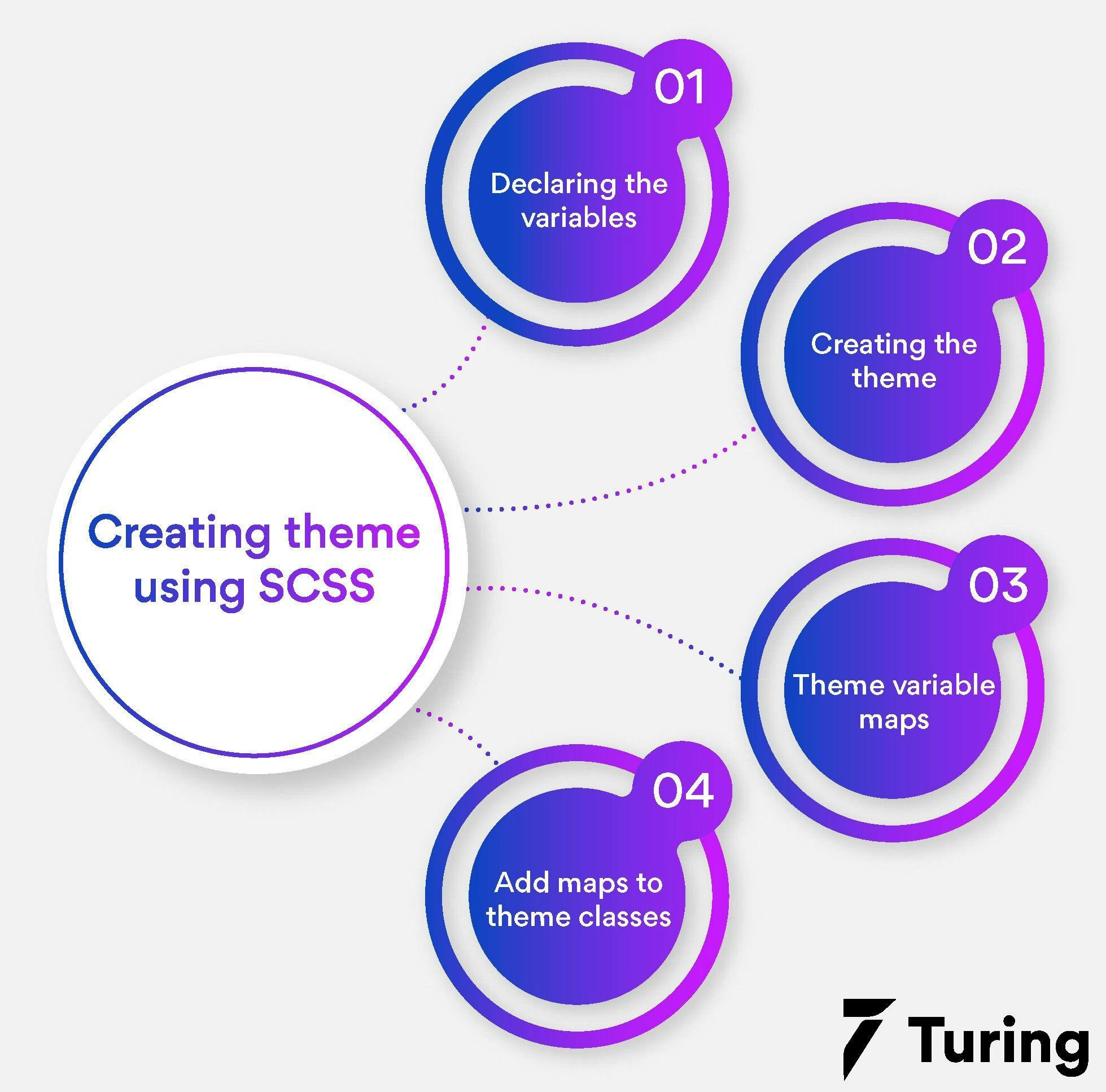
Themes for a website or theming refers to styling various aspects of any website. Maintaining the look and feel of the platform often includes switching between colors, fonts, or icons.
So, let’s embark on creating a great theme using SCSS.
Step 1: Declaring the variables (_variables.scss)
To put together our CSS theme, we will start with light and dark classes.
We will declare the CSS variables for the same by assigning them to corresponding SCSS variables as given below.
Note: If you use CSS variables without the SCSS-specific syntax, you may encounter the following disadvantages.
- A search and replace process across the project will be required while renaming the variables.
- You won't be able to leverage auto-completion or IntelliSense.
- You can only locate misspelled CSS variables with manual testing or by linters.
Step 2: Creating the theme (themes.scss)
The previous step is a key step that comes in handy in the procedure of building themes.
To start with, we will assign a value to each SCSS variable directly.
Step 3: Theme variable maps
In order to keep the theme variables in the _variables.scss file and eliminate the need of #{} syntax, here’s what you can do.
Add the theme variables to maps. Furthermore, include these maps in CSS classes whenever required.
Step 4: Add maps to theme classes
Next, add the maps to the theme classes using a simple “mixin” (_mixins.scss).
Next, to include in themes, here’s what you need to do.
Here’s the end to a basic theme creation using SCSS variables in a clean and concise manner.
Once your CSS is compiled, it will look like this.
A popular theme trend
One of the recent advancements experienced in themes is how one can switch between a light and dark theme. Just with a click on a button, a user can reverse the website colors from a dark text on a light background to light-colored text on a dark background.
It's understood that there are some subtle changes too along with it. These include maintaining an appropriate contrast with the background. If you wish to include this on your website for an enhanced user experience, here’s how you can proceed for your SCSS theme.
What more you can do in SCSS theme?
Add complementary colors
If you wish to improve the aesthetics of the website theme, pick a complementary color. Use the initial “ --hue” value to calculate [calc ()] the complementary color with CSS variables. It would choose a contrasting hue from the opposite side of the color wheel. Here’s how you can do it.
Tip: We can also use “turn” units instead of degrees for calculating the hue value. It makes the visualization part easy mainly when we get into higher numbers.
Browser support
Some techniques do not work on older browsers. So if you wish to support your color theme on old browsers we will recommend you to not use CSS variables. The best way to have the browser support is by using feature queries.
Note: As long as the syntax match, the @support declaration value doesn’t hold much worth.
Finally, you are well-acquainted with how you can build powerful themes using SCSS, sit tight and put your skills to work. Take advantage of all the information provided in this article to create a theme masterpiece for any platform.
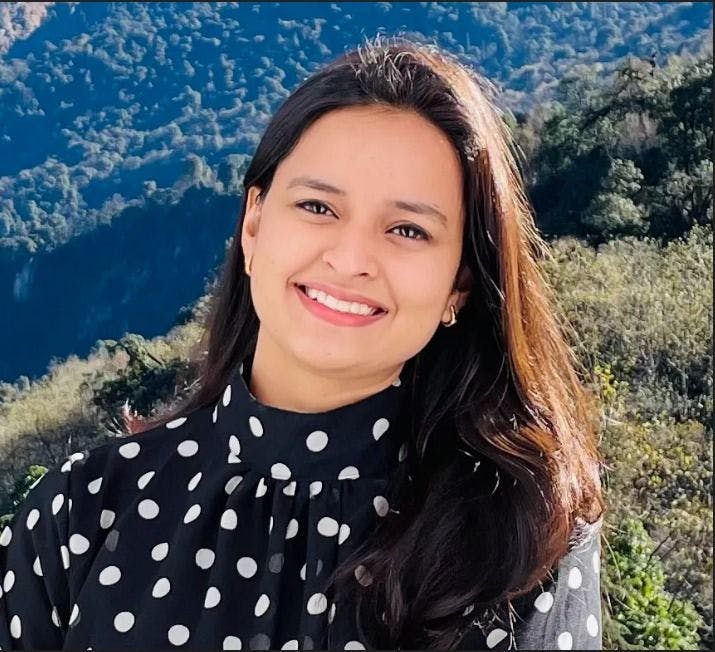
Author
Srishti Chaudhary
Srishti is a competent content writer and marketer with expertise in niches like cloud tech, big data, web development, and digital marketing. She looks forward to grow her tech knowledge and skills.